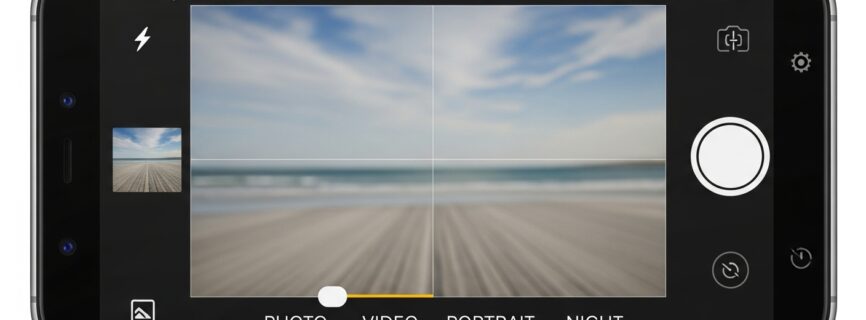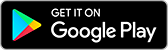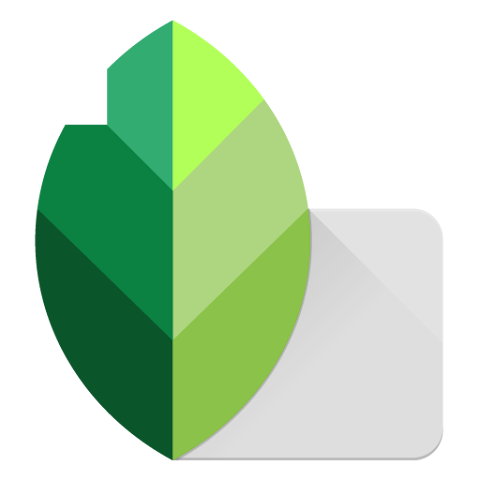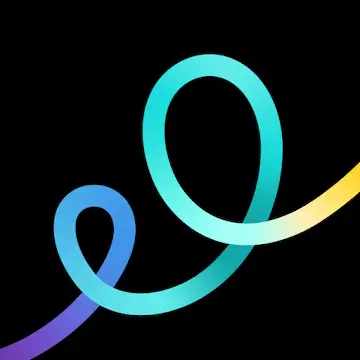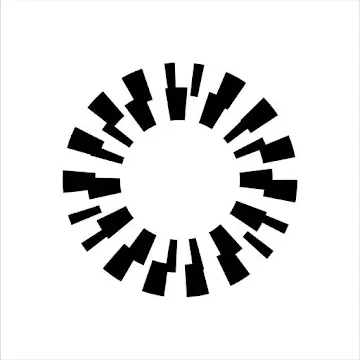What is Google Camera (Pixel Camera)?
Google Camera, now called Pixel Camera, is Google’s special camera app built only for Pixel phones. Instead of just relying on hardware like other cameras, it uses smart computer processing to take amazing photos by capturing multiple shots at once and combining them into one perfect image.
What is a GCam Port?
A GCam Port is a modified version of Google’s camera app that developers have changed to work on non-Pixel phones. These talented developers figured out how to bypass the original restrictions, letting millions of Android users enjoy Google’s advanced photo features on Samsung, Xiaomi, OnePlus, and other devices.
Key Features of Google Camera (Pixel Camera)
Pixel Visual / Neural Core
The Pixel Visual Core is a special chip inside newer Pixel phones that handles photo processing super fast. This dedicated hardware works alongside your main processor to create better colors, sharper details, and improved contrast while saving battery life during intense photo editing tasks.
HDR+ / High Dynamic Range
HDR+ captures 5-15 photos in a split second and smartly combines them into one image with incredible detail in both bright and dark areas. Unlike regular HDR modes, this advanced system reduces noise in dim lighting while keeping natural-looking colors that don’t appear fake or over-processed.
Dual Exposure Controls
This feature lets you adjust brightness and shadows in real-time before taking your shot, giving you professional-level control over lighting. You can brighten dark areas or tone down bright spots with simple slider controls, making it perfect for tricky lighting situations like sunset portraits.
Portrait mode & Portrait Perfection
Google’s portrait mode uses artificial intelligence to precisely identify your subject and create natural-looking background blur. The edge detection is so accurate it can handle complex outlines like hair strands and glasses, producing professional portrait shots that rival expensive DSLR cameras.
Motion Photos / Live Photography
Motion Photos capture a few seconds of video before you press the shutter button, creating short animated clips that bring still photos to life. This feature uses advanced stabilization to ensure smooth playback and lets you pick the perfect moment from the sequence.
Top Shot
Top Shot automatically takes multiple frames when you press the shutter and uses computer vision to recommend the best shots where everyone is smiling and looking at the camera. This eliminates the frustration of taking dozens of photos to get one perfect group shot or action scene.
Smart Burst (Smartburst)
Smart Burst takes 10 photos per second when you hold down the shutter button, then uses AI to identify and suggest the best images from the sequence. It can even create collages from your burst photos, giving you creative options beyond single shots for fast-moving subjects.
Super Res Zoom
Super Res Zoom improves digital zoom quality by capturing multiple frames and using tiny hand movements between shots to gather extra pixel information. This computational approach delivers 2-3x optical-quality zoom from digital zoom, maintaining sharp details when you need to get closer to your subject.
Video Stabilization
Google’s video stabilization combines optical and electronic techniques to produce smooth, steady footage even when walking or moving. This feature works with intelligent autofocus to keep your subjects sharp throughout recording, eliminating the need for expensive gimbals or stabilizers.
High-Resolution Photography & RAW/JPEG support
The camera captures photos in both RAW and JPEG formats, giving you flexibility for editing while maintaining smaller file sizes for sharing. RAW files contain all the original image data for professional editing, while JPEG files are optimized for instant sharing on social media.
Installable Config Files & Manage/Share
Config files are pre-made camera settings created by photographers that you can instantly load into your GCam app. These configurations optimize your camera for specific scenarios like portraits, landscapes, or night photography, and all photos automatically sync with Google Photos for easy management and sharing.
Additional / Premium features
Premium features include Google Lens integration for object recognition and text scanning, Photo Sphere for 360-degree panoramas, and AR Stickers for adding animated elements to photos. These tools transform your camera into a versatile creative platform beyond just taking pictures and also if you want more editing apps so must be check this FilmoraGo.
GCam MOD Builds & Premium Highlights
Camera GCam v2.18.4 MOD APK (Premium Unlocked)
This modified version unlocks premium features typically reserved for Pixel phones, including advanced HDR+ processing, enhanced night mode capabilities, and professional-grade controls. The mod delivers exceptional dynamic range and natural color enhancement while maintaining the intuitive interface that makes great photography accessible to everyone.
The perfect Night Sight / Night mode
Night Sight revolutionizes low-light photography by using advanced algorithms to brighten dark scenes without flash while reducing noise and preserving natural atmosphere. Even in near-total darkness, this feature captures clear, detailed photos with vibrant colors that were previously impossible with smartphone cameras.
Astrophotography & night-scape enhancements
The dedicated astrophotography mode lets you capture stunning shots of stars, planets, and even the Milky Way when your phone is stable or mounted on a tripod. Enhanced controls give you precise exposure adjustments for perfect night sky photography, opening up entirely new creative possibilities.
The power of Super Res Zoom
Super Res Zoom transforms digital zooming from a quality-destroying feature into a powerful tool that maintains sharp, detailed images. By intelligently combining multiple frames, this technology delivers zoom quality that rivals optical lenses, perfect for wildlife photography or distant subjects.
Benefits of Motion Mode
Motion Mode captures the vibrant essence of moving subjects through professional-grade long exposure and action pan photography. The long shot feature lets you create quick, engaging videos with a simple long-press of the shutter, making dynamic content creation effortless and intuitive.
Pixel Tips & modded enhancements
Pixel Tips provides helpful photography guidance right in your camera app, teaching you how to get the best results from each feature. Modded enhancements add extra customization options and controls not available in the stock app, giving advanced users more creative freedom.
Final words (mod author notes)
These camera modifications represent years of dedicated development by talented programmers who wanted to share Google’s photography innovations with all Android users. The result is a powerful tool that can transform any compatible phone into a professional-grade camera system.
Photography Modes (how to use them)
Night Sight & Astrophotography
Night Sight works best when you hold your phone steady for a few seconds while it captures and processes multiple exposures. For astrophotography, use a tripod or stable surface and enable the dedicated astro mode that appears automatically in very dark conditions.
Portrait & bokeh controls
Portrait mode automatically detects faces and applies natural background blur, but you can manually adjust the blur intensity after taking the shot. Position your subject 3-8 feet away for optimal edge detection, and ensure good lighting on their face for the best results.
Motion Photos, Live Photography & Smartburst
Enable Motion Photos in settings to capture short video clips with every still photo, then tap and hold any image to see the animation. Smart Burst activates when you hold the shutter button, automatically selecting the sharpest, best-lit frames from the sequence.
Video modes & stabilization
Video stabilization works automatically in all video modes, but works best when you move smoothly rather than making sudden jerky movements. The system compensates for hand shake while maintaining sharp focus on your subject throughout the recording.
Top Shot & action capture
Top Shot works best for group photos and action scenes where timing is critical – just press the shutter normally and the camera will recommend alternative shots. The feature captures frames before and after your press, so you never miss the perfect moment.
What’s New in GCam 9.6
GCam 9.6 introduces underwater photography mode for water-resistant phones, enhanced astrophotography controls with dedicated sliders, and vertical panorama support for tall subjects. The update also includes improved HEVC video encoding for better quality at smaller file sizes and quick-access controls for faster setting adjustments.
How to Choose the Right GCam Port for Your Device
Step 1 — Identify your phone’s processor
Check your phone’s processor type in Settings > About Phone, as this determines compatibility. Snapdragon chips work best with most ports, Exynos processors need specially modified versions, MediaTek chips have improving but limited compatibility, and Kirin processors often require older versions or GCam Go.
Step 2 — Verify Camera2 API support
Download a Camera2 API checker app from the Play Store to verify your phone’s support level. Look for “Level 3” or “Full” support for the best results, while devices with limited support may work with certain ports but fewer features.
Step 3 — Match GCam version to your Android version
Use GCam 9.x ports for Android 14-15, GCam 8.x for Android 12-13, GCam 7.x for Android 10-11, and older GCam 6.x versions for Android 8-9. Using a version too new for your Android OS may cause stability issues or app crashes.
Step 4 — Choose the best developer/port for your device
Try BSG or Arnova8G2 ports for Samsung phones, BSG, Shamim, and BigKaka for Xiaomi devices, Arnova8G2 and Nikita for OnePlus phones, BSG and Greatness for Realme devices, and Nikita or Arnova8G2 for Motorola phones.
What is Camera2 API and Why It Matters
Camera2 API is an Android interface that allows advanced camera apps like GCam to access your phone’s full camera capabilities. Without proper Camera2 API support, GCam cannot function properly since it needs this access to perform computational photography, HDR+ processing, and other advanced features that make the app special.
Installation Guide
How to install a GCam APK on Android (step-by-step)
Download the appropriate GCam APK for your device, enable “Install from Unknown Sources” in your security settings, then install the APK like any regular app. Open GCam after installation, grant necessary camera and storage permissions, and optionally load a configuration file for optimized settings.
Tips: permissions, safe installs & running multiple GCam versions
Always download GCam ports from reputable sources like XDA Forums or established websites to avoid malware. You can install multiple GCam versions with different package names, grant all requested permissions for full functionality, and clear app cache if you experience crashes or strange behavior and also many people want to editing on kinemaster so click here to download.
GCam vs Stock Camera — Real-World Comparisons
Dynamic range enhancement
GCam consistently outperforms stock cameras in high-contrast situations by preserving details in both bright highlights and dark shadows. While stock cameras often blow out skies or lose indoor details when shooting near windows, GCam captures both with remarkable clarity through intelligent HDR+ processing.
Color accuracy & tone
Stock cameras often oversaturate colors for eye-catching results, but GCam prioritizes natural, accurate color reproduction while maintaining appropriate vibrancy. This difference is especially noticeable in skin tones and outdoor photography where GCam delivers more lifelike results.
Low-light performance
Night photography showcases GCam’s biggest advantage, as Night Sight can capture bright, detailed images in conditions where stock cameras produce only darkness or extreme noise. Restaurant photos, evening cityscapes, and indoor gatherings all benefit dramatically from GCam’s computational photography.
Portrait & edge detection
GCam’s AI-powered edge detection creates more accurate subject isolation and natural background blur compared to stock camera apps that rely heavily on depth sensors. Hair edges, glasses, and complex outlines are handled with remarkable precision while maintaining natural skin tones.
Detail preservation & sharpening
When examining full-resolution images, GCam preserves fine details like fabric textures and architectural elements that stock cameras often blur with aggressive noise reduction. GCam’s sophisticated approach maintains these details while still producing clean, sharp images.
Frequently Asked Questions (FAQs)
Is Google Camera compatible with any Android smartphone?
Google Camera officially works only on Pixel phones, but GCam ports make it compatible with most Android devices that have Camera2 API support. Compatibility depends on your phone’s processor, Android version, and camera hardware, with Snapdragon devices generally having the best success rates.
What is a GCam Port?
A GCam Port is a modified version of Google’s Pixel Camera app that third-party developers have adapted to work on non-Pixel Android devices. These ports bypass device restrictions and add compatibility features while maintaining most of Google’s advanced photography capabilities.
Is the GCam Port developed by the official Google company?
No, GCam ports are created by independent developers in the Android community who reverse-engineer Google’s camera app. While Google creates the original Pixel Camera, these talented developers modify it to work on other devices without official Google support.
Why do I need a GCam Port in my smartphone?
GCam ports significantly improve photo quality through advanced computational photography, better HDR processing, superior night mode, and more accurate portrait effects. If you want Pixel-quality photos on your non-Pixel phone without buying new hardware, a GCam port is the solution.
Where to download a working GCam for an Android phone?
Download GCam ports from reputable sources like established websites, XDA Forum developer threads, or our curated collection. Always verify the developer’s reputation and read user feedback before downloading to ensure compatibility and safety for your specific device.
Why does my GCam app keep stopping / crashing on launch?
GCam crashes usually occur due to incompatible port versions, insufficient Camera2 API support, or conflicts with your stock camera app. Try a different port version, clear the app cache, enable Camera2 API if possible, or check for device-specific configuration files.
How to choose a Google Camera port?
Choose a GCam port based on your phone’s processor type, Android version, and Camera2 API support level. Research which developers create the best ports for your device brand, read user reviews, and be prepared to test multiple versions to find optimal compatibility.
Is GCam APK safe to install on Android?
GCam APK is safe when downloaded from trusted sources like established developer websites or XDA Forums. Always verify the source reputation, check user reviews, and scan downloaded files with antivirus software before installation to avoid malicious modifications.
Will GCam drain my battery faster than stock camera?
GCam’s advanced processing requires more computational power than stock camera apps, potentially increasing battery usage during extended photography sessions. For casual use, the difference is minimal, but close GCam when not in use and consider disabling intensive features when battery life is a concern.
Conclusion & Final thoughts
Google Camera ports represent an incredible achievement by the Android development community, democratizing advanced photography features across all Android devices. While finding the perfect port for your phone may require some testing, the dramatic improvements in photo quality make the effort worthwhile. Whether you’re using a budget device or flagship phone, GCam can transform your mobile photography experience and help you capture professional-quality images with the device you already own.